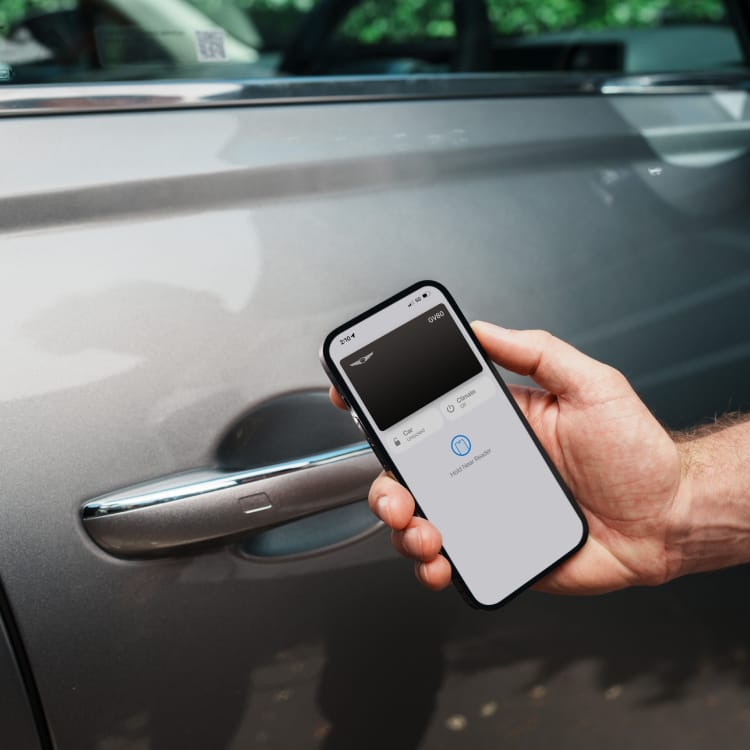
Smart. Simple. Effortless.
INTRODUCING DIGITAL KEY 2
The next innovation from Genesis Connected Services is here. With Genesis Digital Key, you can lock, unlock, and start your vehicle using your compatible devices[P1].

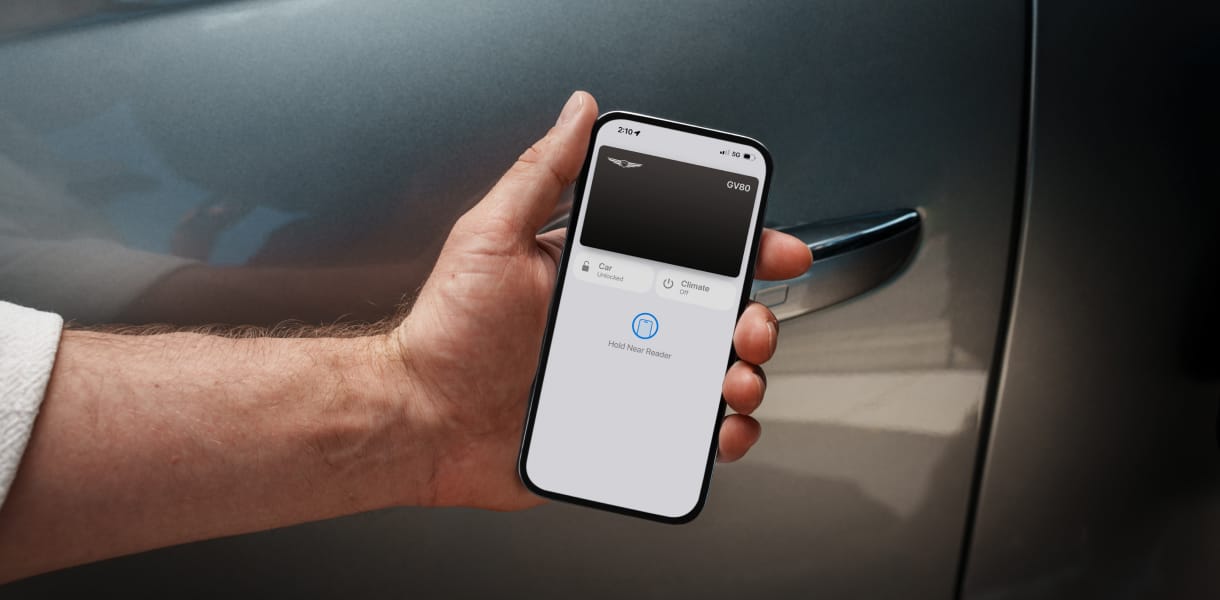
FEATURES
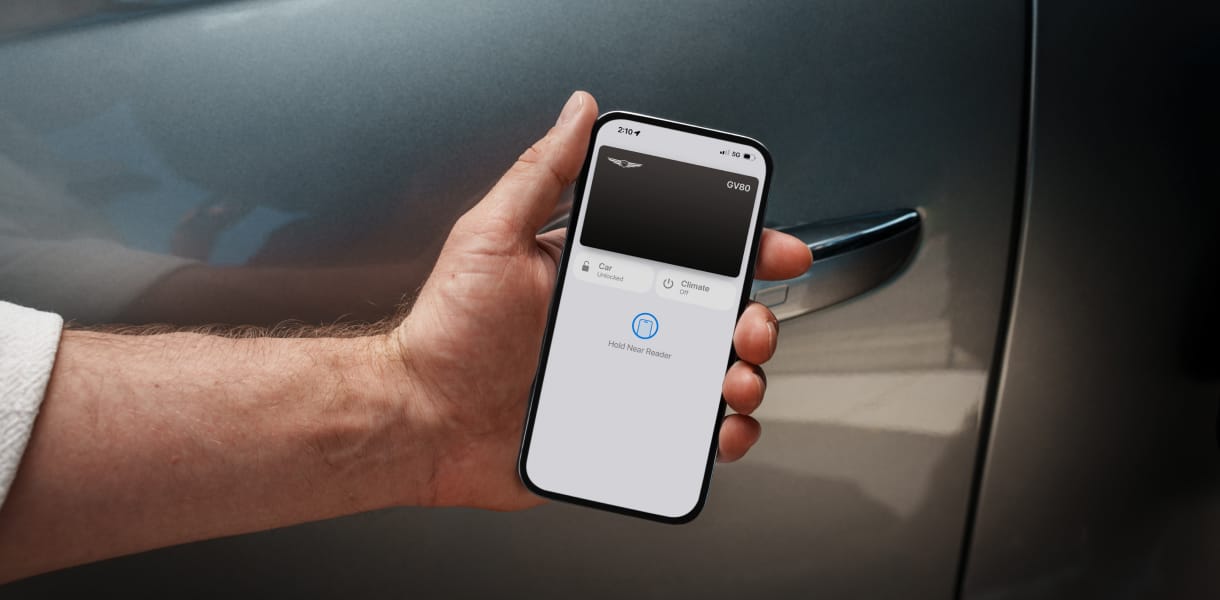
With Digital Key 2, your presence is your key. Your Genesis senses when your
Ultra-Wideband (UWB) phone is nearby and unlocks automatically for seamless, hands-free entry.[P1]

From entry to ignition, the experience is seamless. Once seated, simply depress the brake, touch the start button, and begin your journey.

Share your Genesis with confidence and control. Grant tailored access to up to 15 friends or family members – like lock/unlock only or valet mode - directly from your device. All secured by modern encryption[P2].

For NFC-enabled phones, access is a simple, elegant touch. Present your smartphone to the door handle to unlock, and place it upon the charging pad to engage the ignition.[P1]
To find out if your device is UWB and/or NFC compatible, click here.

SAFE AND SECURE ACCESS
Your peace of mind is paramount. The Genesis Digital Key 2 is secured within your device’s digital wallet, leveraging both modern encryption and the device-level authentication[P3] of your device.
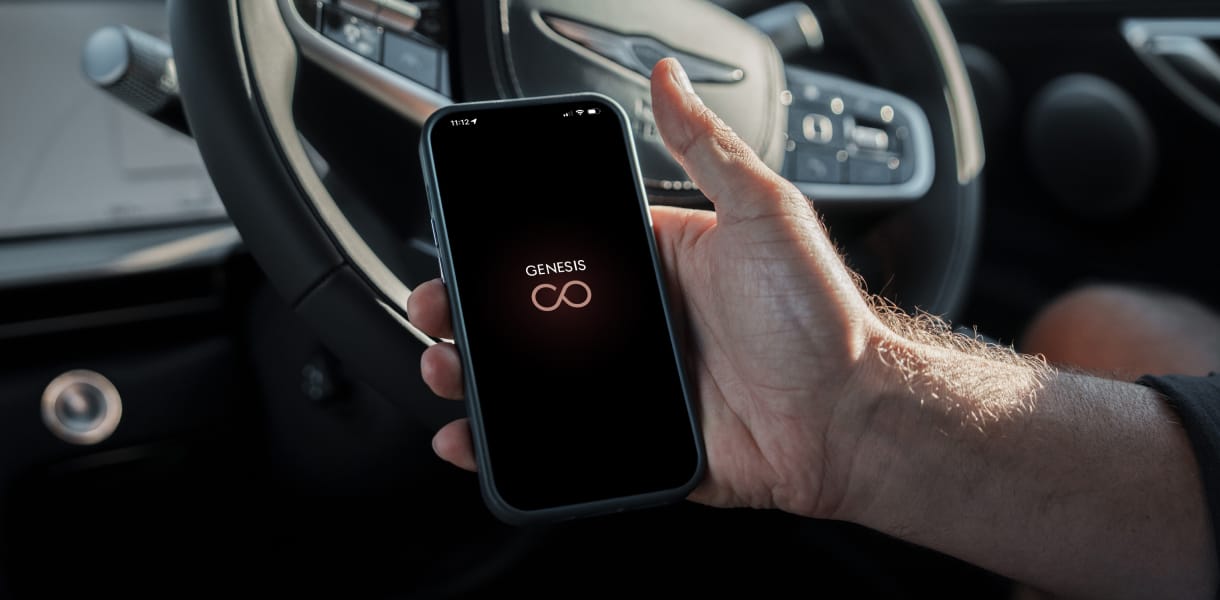
GENESIS CONNECTED SERVICES
Explore our suite of advanced technology, designed to ensure a more comfortable driving environment, with enhanced features for the driver and the vehicle in a variety of situations[P4].
NOW AVAILABLE WITH DIGITAL KEY 2
FAQs
Which devices/smartphones are compatible with Genesis Digital Key 2 and Digital Key 2 Touch?
Please click here to view the list of minimum requirements for compatible devices/smartphones.
How do I activate Genesis Digital Key 2?
Please follow the steps in the user manual to activate Digital Key 2 or Digital Key 2 Touch.
I am having problems activating Genesis Digital Key 2. What should I do?
Please make sure you are using a compatible mobile device.
Genesis Connected Services (GCS) must be activated in your vehicle, and you must have a GCS account/subscription, so that it is connected to the network.
When activating Genesis Digital Key 2 Touch, you must have both of your smart (physical) keys with you in the vehicle.
If my smartphone battery is empty, does Genesis Digital Key 2 or Genesis Digital Key 2 Touch still work?
The Genesis Digital Key 2 and the Genesis Digital Key Touch will work for up to 2-3 hours after your compatible device’s battery is empty of charge. Please note that this depends on the compatible device’s battery performance, age and manufacturer. We recommend charging your compatible device as soon as possible to ensure continued use of the Genesis Digital Key 2 and the Genesis Digital Key Touch.
Does Genesis Digital Key 2 or Genesis Digital Key 2 Touch work if my phone has no mobile network signal?
The Digital Key 2 Touch operates independently from your network provider by utilising Near Field Communication (NFC). The Digital Key 2 operates independently from your network provider by utilising Bluetooth Low Energy (BLE) and Ultra Wide Band (UWB). Please note that the Digital Key 2 Touch and the Digital Key 2 must be correctly activated in order to operate independently from your network provider.
Can I share my Genesis Digital Key 2 or Genesis Digital Key 2 Touch?
Yes, you can share Genesis Digital Key 2 or Genesis Digital Key 2 Touch with up to 15 other devices (smartphones and/or paired Apple Watches). Each device occupies one shared key. For example, you can decide to share your Genesis Digital Key 2 or Genesis Digital Key 2 Touch with 3 Pixels, 3 iPhones, 3 Samsung and 6 Apple Watches.
Only available for Genesis Digital Key 2 or Genesis Digital Key 2 Touch compatible smartphones and Apple Watches.
How do I share my Genesis Digital Key 2 or Genesis Digital Key 2 Touch?
Your key can be shared using the wallet app on your mobile device (Apple Wallet, Google Wallet and Samsung Wallet).
Does Genesis Digital Key 2 or Genesis Digital Key 2 Touch work away from the car?
Digital Key 2 Touch: No, Near Field Communication (NFC) only works when closer than 4 centimetres.
Digital Key 2: By utilising the Ultra Wide Band (UWB), the Digital Key 2 will automatically unlock the vehicle when the compatible device is within approximately 1.5 metres. If the door is unlocked for 30 seconds and has not been opened, the vehicle will automatically lock.
Is Genesis Connected Services required to use Genesis Digital Key 2 or Genesis Digital Key 2 Touch?
Yes, you need to activate Genesis Connected Services (GCS) in the car as well as create a GCS account to activate Genesis Digital Key 2 or Genesis Digital Key 2 Touch. On shared phones, the GCS App is not required.
I can't register my Digital Key.
If you are unable to register your Digital Key in the GCS app, please check the following:
Check the status of your digital key registration on your smartphone and in the vehicle.
If your smartphone does not have a digital key registered, but your car navigation system does, please attempt to re-register it by following the procedure below:
- On the vehicle navigation screen, enter the [Settings > Vehicle > Digital Key > Smartphone Key] menu.
- If the [Register] button is disabled, then the digital key is registered in the vehicle navigation system. Please delete the digital key from the vehicle and follow the steps to re-register.
- If the [Register] button is enabled, the digital key is not registered in the vehicle navigation system. Follow the steps to register your digital key.
For Digital Key 2 Touch, ensure your smartphone's NFC functionality is enabled. If possible, remove the smartphone case before attempting to register your digital key and ensure it is placed correctly on the vehicle's wireless charging pad.
I have registered my digital key, but it doesn’t work.
If you have completed the digital key registration on the GCS app and are unable to redeem it, please check the following:
Make sure your NFC settings are enabled.
Check your smartphone's Bluetooth and GPS settings. Ensure your Bluetooth is turned on and enable location settings for the GCS app on your smartphone.
Check if the digital key has been deleted from the car navigation system. If the digital key is registered on the smartphone, the connection will fail if the digital key has been deleted from the car navigation system.
- Enter the [Settings > Vehicle > Digital Key > Smartphone Key] menu in the vehicle navigation system and make sure that the [Register] button is enabled.
- If the [Register] button is enabled, the digital key has been deleted from the vehicle navigation system. Please follow the procedure to re-register the digital key.
Can I store my digital key on multiple smartphones?
Each device uses one shared key. If you want to store your digital key on another smartphone, you can share your Digital Key from your smartphone's wallet.
Should I keep my smartphone on the wireless charging pad while driving?
Digital Key 2: If your smartphone is Digital Key 2 compatible there is no need to keep your smartphone on the wireless charger at any time.
Digital Key 2 Touch: You only need to place your smartphone on the wireless charging pad to start your vehicle. Once the vehicle has started, you can remove your smartphone from the wireless charging pad.
What happens to the digital key registered on my smartphone when I sell my car?
If you cancel Genesis Connected Services (GCS) when you sell your car, all digital keys will be automatically deleted.
In the event of sale or other permanent transfer of the vehicle to a third party, you must delete all Genesis Digital Keys (including shared keys):
a) via the vehicle infotainment system (note: you must have your physical key fob with you to delete the Genesis Digital keys via the vehicle infotainment system); and
b) in your compatible smart device (note: you must delete all shared digital keys prior to deleting the primary digital key).
You must not use the Genesis Digital Keys at any time after the sale is completed.
The ‘Digital key registration has been cancelled’ message is displayed on the vehicle navigation screen.
If your smartphone moves while on the wireless charging pad during the digital key registration process, the registration cancelled message will be displayed (Applicable to Digital Key 2 Touch registration process).
Please ensure your smartphone does not move and is placed correctly on the wireless charging pad during the digital key registration process.
Disclaimers
[P1] The Genesis Digital Key requires a compatible device, vehicle, and active connection to the Genesis Connected Services® App. May require enabled push notifications to operate. Due to the large number of different devices on the market and continual development of those devices, Genesis Motors Australia cannot fully guarantee compatibility of your device with Genesis Connected Services® and we recommend checking functionality of your device when connected to your vehicle. Please click here to view the list of minimum requirements for compatible devices.
[P2] The Genesis Digital Key 2 and Digital Key 2 Touch can be shared via the Wallet app (Apple Wallet, Google Wallet and Samsung Wallet) on your mobile device. Shared keys can only be used on devices that are compatible with the Genesis Digital Key and Digital Key 2 Touch.
[P3] We make every effort to ensure that the products and services we provide are secure. However, we cannot guarantee that our security measures will not be breached by a threat actor. Keep your smartphone secure and never share your credentials with third parties.
[P4] Requires Genesis Connected Services® to be activated, compatible vehicle, device & app installation, third party info, mobile data, network reception and GPS signal to operate. Mobile usage at user’s cost. Not available in areas not covered by the Optus 4G network in Australia or if services are disabled or terminated. Features and app are subject to change and vary by vehicle model and variant. Requires compatible device and connectivity, only operate in accordance with local road rules and in safe conditions. Available only on Genesis Connected Services® equipped vehicle with automatic transmission.












